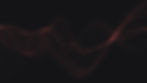In this blog post, you will learn about the topic of Power Platform and SAP integration, which involves the integration of data and business processes between SAP ERP systems and Microsoft Power Platform. You will also discover some of the benefits, examples, and best practices of using Power Platform and SAP integration to create innovative and efficient solutions for your organization.
SAP with Power Platform is a topic that involves the integration of data and business processes between SAP ERP systems and Microsoft Power Platform. Power Platform is a low-code platform that allows users to build apps, automate processes, and analyze data, including SAP data. SAP ERP systems are centralized systems of record that facilitate the management of data and business processes between departments in an organization. By using the SAP ERP connector for Power Automate and Power Apps, users can connect their flows and apps to an SAP ERP system (either SAP ECC or SAP S/4HANA) and invoke any standard BAPI and custom RFCs1. Solutions built on the Power Platform can be integrated with SAP on Azure, enabling deeper analysis and reporting and more efficient business processes.
One example of how SAP with Power Platform can transform the way you work with your SAP data is the SAP Procurement solution template. This template contains the building blocks needed to streamline all the SAP screens and attributes related to a core process into one simple screen in Power Apps, with further automation of processes behind the scenes using Power Automate flows2. With this template, procurement team members can manage SAP data in less time, reduce inefficiencies in current manual processes, and avoid data entry mistakes2. The template’s starter apps, flows, and other components are ready for you to extend and customize to meet your organization’s unique needs.
How can I get started with Power Platform and SAP integration?
There are several ways to get started with Power Platform and SAP integration, depending on your level of experience and your goals. Here are some possible options:
If you are new to Power Platform and want to learn the basics of how to build apps, automate processes, and analyze data, you can check out the Power Platform learning paths on Microsoft Learn. These are free, self-paced modules that cover topics such as creating canvas apps, designing business process flows, connecting to data sources, and more.
If you already have some experience with Power Platform and want to learn how to integrate it with SAP systems, you can watch the webinar on how to innovate on your SAP data with Power Platform integration. This webinar will show you how to use the pre-built custom connectors for SAP ERP, SAP BW, and SAP HANA to access and update SAP data from Power Apps and Power Automate. You will also learn how to create dynamic visualizations from SAP data using Power BI.
If you want to get hands-on experience with Power Platform and SAP integration, you can download the SAP Integration solution from AppSource. This solution contains pre-built Power Apps and Power Automate flows for common SAP processes such as order to cash and procure to pay. You can use these templates as a starting point to customize and extend them to meet your specific needs. You can also find more information and guidance on how to use this solution in the FAQs article.
If you want to explore more possibilities of Power Platform and SAP integration, you can browse the SAP blog for more articles, videos, and events on this topic. You can also join the Power Platform community and the SAP community to connect with other users, experts, and partners who are working on similar projects.
What are some benefits of Power Platform and SAP integration?
Some of the benefits of Power Platform and SAP integration are:
You can access and update SAP data from Power Apps and Power Automate using the pre-built custom connectors for SAP ERP, SAP BW, and SAP HANA1.
You can create dynamic visualizations from SAP data using Power BI, and share them with your colleagues and stakeholders1.
You can automate repetitive processes and workflows involving SAP data using Power Automate, and trigger them from various sources such as emails, buttons, or schedules1.
You can download the SAP Integration solution from AppSource, which contains pre-built Power Apps and Power Automate flows for common SAP processes such as order to cash and procure to pay2. You can use these templates as a starting point to customize and extend them to meet your specific needs.
You can streamline all the SAP screens and attributes related to a core process into one simple screen in Power Apps, with further automation of business rules in Power Automate3. This will help you reduce inefficiencies in current manual processes, avoid data entry mistakes, and complete tasks faster.
You can integrate Power Platform with SAP on Azure, which offers a secure, scalable, and cost-effective cloud platform for running your SAP systems4. This will enable you to leverage the benefits of both Microsoft and SAP technologies, such as AI, analytics, IoT, and DevOps.
How can I secure my SAP data in Power Platform?
Securing your SAP data in Power Platform is an important topic that involves configuring the authentication and authorization mechanisms between your SAP ERP system and your Power Apps and Power Automate flows. There are several steps involved in setting up a secure connection between SAP and Power Platform, depending on your SAP version and your Azure Active Directory (Azure AD) configuration. Here are some of the main steps you need to follow:
Configure Kerberos constrained delegation. This is a feature that allows a service to delegate user authentication requests to another service. In this case, you need to enable Kerberos constrained delegation for the on-premises data gateway service account, which acts as a proxy between Power Platform and SAP1.
Configure SAP ERP to enable using CommonCryptoLib (sapcrypto.dll). This is a library that provides cryptographic functions for SAP systems. You need to install and configure this library on your SAP ERP system to enable Secure Network Communication (SNC), which is a protocol that encrypts the communication between SAP and Power Platform1.
Enable SAP SNC for Azure AD and Windows authentication. This is a step that allows you to use Azure AD or Windows credentials to authenticate with SAP. You need to configure the SNC parameters in your SAP ERP system and in your on-premises data gateway to enable this option1.
Set up SAP server and user accounts to allow actions. This is a step that involves creating and assigning the appropriate roles and authorizations for the SAP server and user accounts that will be used by Power Platform to access and update SAP data. You need to ensure that these accounts have the necessary permissions to invoke the APIs and RFCs that are used by your Power Apps and Power Automate flows1.
These are some of the main steps you need to follow to secure your SAP data in Power Platform. For more details and guidance, you can check out the Configure authentication for SAP Procurement solutions article on Microsoft Learn. You can also watch the webinar on how to innovate on your SAP data with Power Platform integration, which covers some of the security aspects of this topic.
What are some best practices for designing Power Apps with SAP data?
Some of the best practices for designing Power Apps with SAP data are:
Select the right data sources for your Power Apps. You should consider the volume, frequency, and complexity of the data you need to access and update from SAP. You can use the pre-built custom connectors for SAP ERP, SAP BW, and SAP HANA to connect to your SAP data sources from Power Apps1. You can also use other connectors such as SQL Server, SharePoint, or Excel to store and manipulate data that is not directly related to SAP.
Know your Power Apps license. You should be aware of the licensing requirements and limitations for using Power Apps with SAP data. The SAP connectors are premium connectors, which means you need a per-user or per-app license to use them2. You should also check the connector reference documentation for any throttling limits or usage quotas that may apply to your scenarios3.
Limit the number of data connections in Power Apps. You should avoid creating unnecessary or redundant data connections in your Power Apps, as this may affect the performance and maintainability of your apps. You should also use delegation whenever possible to reduce the amount of data that is transferred between Power Apps and SAP4. Delegation allows you to process data on the server side instead of on the client side, which can improve the speed and efficiency of your apps.
Design your data structure. You should plan and design your data structure before you start building your Power Apps. You should identify the key entities, attributes, and relationships that are relevant to your business processes and use cases. You should also follow the best practices for naming conventions, data types, and normalization5. A well-designed data structure will help you create more robust and scalable Power Apps with SAP data.
Determine which type of app to make. You should choose the type of app that best suits your needs and preferences. You can create canvas apps or model-driven apps with Power Apps6. Canvas apps allow you to have more control over the user interface and user experience of your apps, while model-driven apps allow you to leverage the existing capabilities and components of the Dataverse platform. You can also use both types of apps in combination to create more complex solutions.
Determine where to place your logic. You should decide where to implement your business logic and validation rules for your Power Apps with SAP data. You can use formulas, variables, and collections in Power Apps to create logic on the client side7. You can also use Power Automate flows to create logic on the server side8. Power Automate flows can be triggered from various sources such as buttons, forms, timers, or events. You can also use custom connectors or Azure Functions to create custom logic that is not available in Power Apps or Power Automate.
Secure your data. You should ensure that your Power Apps with SAP data are secure and compliant with your organization’s policies and regulations. You should configure the authentication and authorization mechanisms between your SAP ERP system and your Power Apps and Power Automate flows. You should also use roles and permissions to control who can access and modify your data in Power Apps and Dataverse. You should also encrypt, backup, and audit your data as needed.
What are some best practices for designing forms in Power Apps with SAP data?
Some of the best practices for designing forms in Power Apps with SAP data are:
Select the right data sources for your Power Apps. You should consider the volume, frequency, and complexity of the data you need to access and update from SAP. You can use the pre-built custom connectors for SAP ERP, SAP BW, and SAP HANA to connect to your SAP data sources from Power Apps1. You can also use other connectors such as SQL Server, SharePoint, or Excel to store and manipulate data that is not directly related to SAP.
Know your Power Apps license. You should be aware of the licensing requirements and limitations for using Power Apps with SAP data. The SAP connectors are premium connectors, which means you need a per-user or per-app license to use them2. You should also check the connector reference documentation for any throttling limits or usage quotas that may apply to your scenarios3.
Limit the number of data connections in Power Apps. You should avoid creating unnecessary or redundant data connections in your Power Apps, as this may affect the performance and maintainability of your apps. You should also use delegation whenever possible to reduce the amount of data that is transferred between Power Apps and SAP4. Delegation allows you to process data on the server side instead of on the client side, which can improve the speed and efficiency of your apps.
Design your data structure. You should plan and design your data structure before you start building your Power Apps. You should identify the key entities, attributes, and relationships that are relevant to your business processes and use cases. You should also follow the best practices for naming conventions, data types, and normalization5. A well-designed data structure will help you create more robust and scalable Power Apps with SAP data.
Determine which type of app to make. You should choose the type of app that best suits your needs and preferences. You can create canvas apps or model-driven apps with Power Apps. Canvas apps allow you to have more control over the user interface and user experience of your apps, while model-driven apps allow you to leverage the existing capabilities and components of the Dataverse platform. You can also use both types of apps in combination to create more complex solutions.
Determine where to place your logic. You should decide where to implement your business logic and validation rules for your Power Apps with SAP data. You can use formulas, variables, and collections in Power Apps to create logic on the client side. You can also use Power Automate flows to create logic on the server side. Power Automate flows can be triggered from various sources such as buttons, forms, timers, or events. You can also use custom connectors or Azure Functions to create custom logic that is not available in Power Apps or Power Automate.
Secure your data. You should ensure that your Power Apps with SAP data are secure and compliant with your organization’s policies and regulations. You should configure the authentication and authorization mechanisms between your SAP ERP system and your Power Apps and Power Automate flows. You should also use roles and permissions to control who can access and modify your data in Power Apps and Dataverse. You should also encrypt, backup, and audit your data as needed.
Do you want to know more use cases and how you can get started? https://www.mrobot.io/sapintegrationsolutions